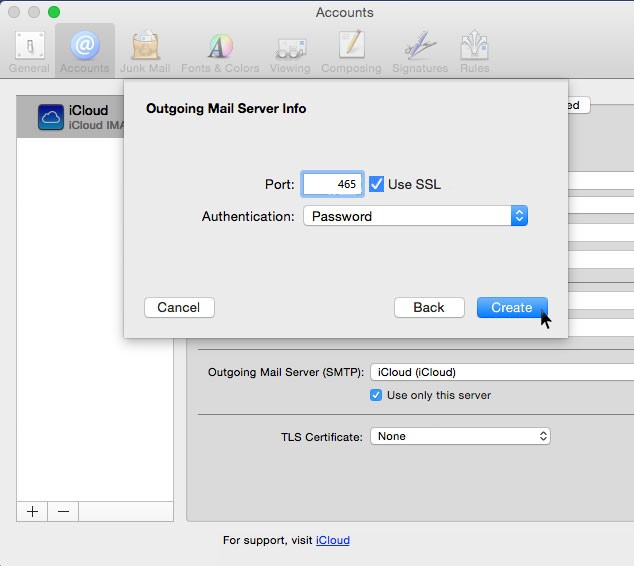Set up your email address using IMAP on your Mac, Macbook, iPad or iPhone by following the steps below.
Please make sure that your domain name has already propagated (can be accessed via a web browser), if it hasn't your email will not function.
Make sure you have created your mailbox at https://cpanel.yourdomain.co.za/ first before configuring Mac Mail.
You are now ready to set up your email account in Mac Mail OSX
- Open the Mail App in OSX
- Select Mail > Preferences

- Click on the plus (+) sign at the bottom of the screen to add a new mailbox
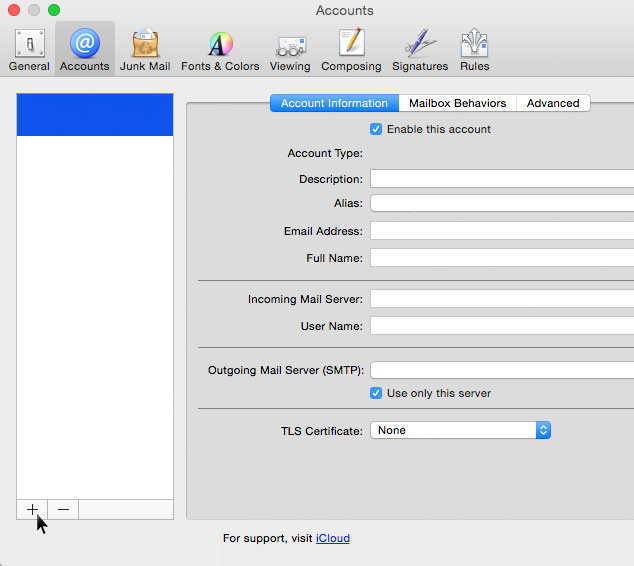
- On the "Choose a mail account to add..." screen please select "Add other Mail Account..."
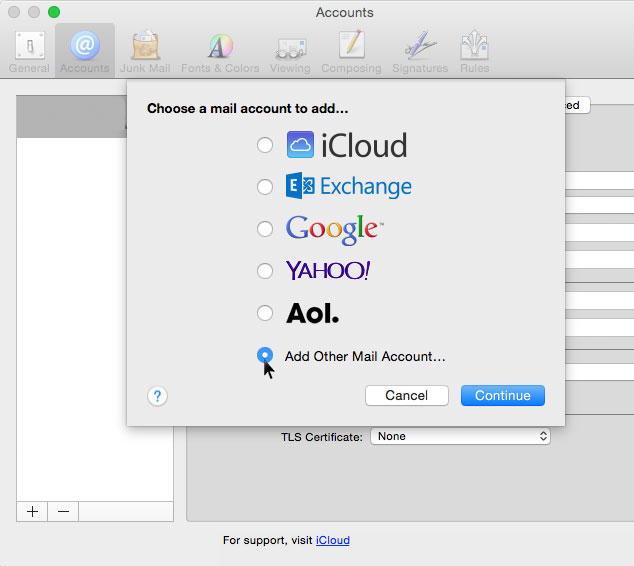
- On the "Add a Mail Account" page enter your Full Name, Email Address and mailbox password, then click "Create"
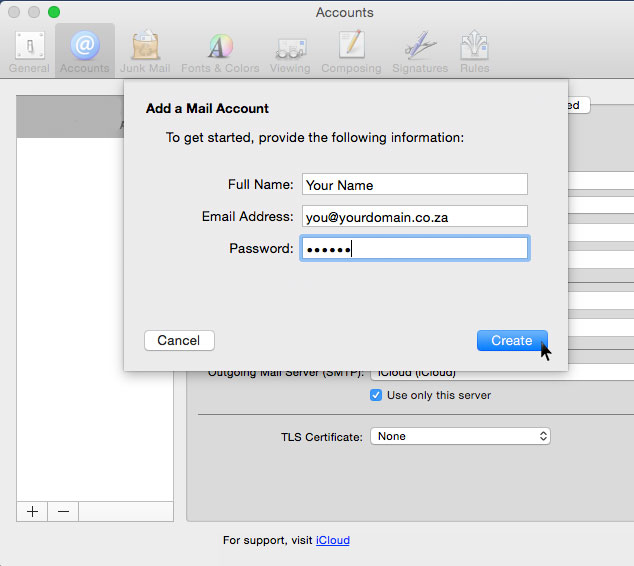
- On the "Incoming Mail Server Info" screen select "IMAP", then enter as below
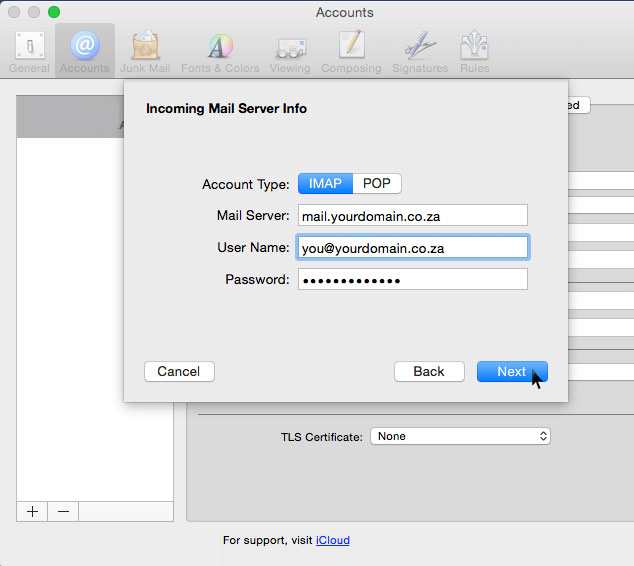
- After clicking on "Next", ensure your Incoming server port changes to 993 and "Use SSL" is checked.
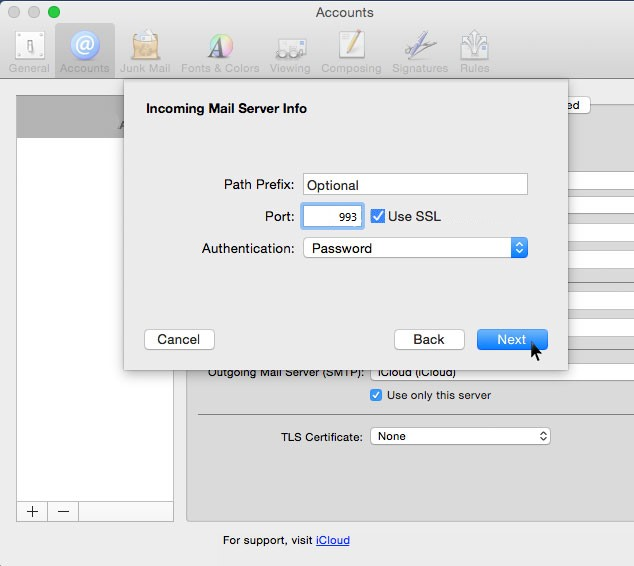
- Change the Outgoing Mail Server Info to your own information as below

- Make sure your Outgoing server port changes to 465 and "Use SSL" is checked. Authentication set to "Password".